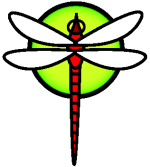HowToVMwarePlayer
I found this info and the disk images at http://www.ffnn.nl/pages/articles/linux/vmware-player-image-creation.php
Here's how to install a LiveCD ISO into a VMware Player-controlled disk image under Windows XP:
- Download the VMware Player application: http://www.vmware.com/download/player/ and install.
- Create a subdirectory, e.g.
C:\Documents and Settings\smith\Desktop\dfbsd\. - Download the attached VMware-compatible sparse IDE disk image stored in
20GB-ide.zipand extract it into that directory. - Create a VMware virtual machine configuration file with the extension
.vmxin that directory, e.g.dfbsd.vmx: see below. - Change the parameter
ide1:0.fileNameto match the name of the ISO image. - Double-click on the
.vmxfile. - Type control-G to get mouse and keyboard focus into the VMware Player window, and proceed with a normal install.
- Install to the whole disk, choose
lnc0as the network device, install the boot block.
The vmx config:
displayName = "DragonFlyBSD"
config.version = "7"
virtualHW.version = "3"
scsi0.present = "TRUE"
memsize = "192"
MemAllowAutoScaleDown = "FALSE"
ide0:0.present = "TRUE"
ide0:0.deviceType = "ata-hardDisk"
ide0:0.fileName = "20GB-ide.vmdk"
ide1:0.present = "TRUE"
ide1:0.fileName = "LATEST-Devel.iso"
ide1:0.deviceType = "cdrom-image"
floppy0.present = "FALSE"
ethernet0.present = "TRUE"
ethernet0.connectionType = "nat"
usb.present = "TRUE"
sound.present = "TRUE"
sound.virtualDev = "es1371"
sound.fileName = "-1"
sound.autodetect = "TRUE"
guestOS = "other"
ide1:0.autodetect = "TRUE"
You can tweak memsize to adjust the memory. By default, VMWare Player creates a VLAN and does DHCP, so running dhclient works. I haven't tried to install X11. I haven't tried the Linux version of VMware Player yet. I tried the SCSI disk images, but they didn't work immediately, so I gave up and used the IDE image.
If you want to do anything fancier, you'll probably need VMware Workstation.