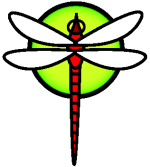Users
Users and Basic Account Management
Synopsis
Unix is multi-user and multi-tasking system. It is therefore possible, and in fact very common, to have a situation where many users are logged on to one computer, and every one of these users is running many different jobs. Although only one user can physically sit at the computer and use the monitor, keyboard, and mouse connected thereto, others can get their work done by logging in through the network.
After reading this chapter, you will know:
How to add user accounts.
How to remove user accounts.
How to change account details, such as the user's full name, or preferred shell.
How to set limits on a per-account basis, to control the resources such as memory and CPU time that accounts and groups of accounts are allowed to access.
How to use groups to make account management easier.
Introduction
User and account management are of integral importance on DragonFly systems.
Every account on a DragonFly system has certain information associated with it to identify the account.
User name: The user name as it would be typed at the login: prompt. User names must be unique across the computer. There are a number of rules for creating valid user names, documented in passwd(5); you would typically use user names that consist of eight or fewer all lower case characters.
Password: Each account has a password associated with it. The password may be blank, in which case no password will be required to access the system. This is normally a very bad idea; every account should have a password.
User ID (UID): The UID is a number, traditionally from 0 to 65535, used to uniquely identify the user to the system. Internally, DragonFly uses the UID to identify users--any DragonFly commands that allow you to specify a user name will convert it to the UID before working with it. This means that you can have several accounts with different user names but the same UID.
Group ID (GID): The GID is a number, traditionally from 0 to 65535, used to uniquely identify the primary group that the user belongs to. Groups are a mechanism for controlling access to resources based on a user's GID rather than their UID. This can significantly reduce the size of some configuration files. A user may also be in more than one group.
Login class: Login classes are an extension to the group mechanism that provide additional flexibility when tailoring the system to different users.
Password change time: By default DragonFly does not force users to change their passwords periodically. You can enforce this on a per-user basis, forcing some or all of your users to change their passwords after a certain amount of time has elapsed.
Account expiry time: By default DragonFly does not expire accounts. If you are creating accounts that you know have a limited lifespan, then you can specify when the account expires. After the expiry time has elapsed the account cannot be used to log in to the system, although the account's directories and files will remain.
User's full name: The user name uniquely identifies the account to DragonFly, but does not necessarily reflect the user's real name. This information can be associated with the account.
Home directory: The home directory is the full path to a directory on the system in which the user will start when logging on to the system. A common convention is to put all user home directories under /home/username. The user would store their personal files in their home directory, and any directories they may create in there.
User shell: The shell provides the default environment users use to interact with the system. There are many different kinds of shells, and experienced users will have their own preferences, which can be reflected in their account settings.
Modifying Accounts
There are a variety of different commands available in the UNIX® environment to manipulate user accounts. The most common commands are summarized below, followed by more detailed examples of their usage.
| Command | Summary | |
|---|---|---|
| adduser(8) | The recommended command-line application for adding new users. | |
| rmuser(8) | The recommended command-line application for removing users. | |
| chpass(1) | A flexible tool to change user database information. | |
| passwd(1) | The simple command-line tool to change user passwords. | |
| pw(8) | A powerful and flexible tool to modify all aspects of user accounts. | |
adduser
adduser(8) is a simple program for adding new users. It creates entries in the system passwd and group files. It will also create a home directory for the new user, copy in the default configuration files (dotfiles) from /usr/share/skel, and can optionally mail the new user a welcome message.
To create the initial configuration file, use adduser -s -config_create. Next, we configure adduser(8) defaults, and create our first user account, since using root for normal usage is evil and nasty.
Example 8-1. Configuring adduser and adding a user
# adduser -v
Use option -silent if you don't want to see all warnings and questions.
Check /etc/shells
Check /etc/master.passwd
Check /etc/group
Enter your default shell: csh date no sh tcsh zsh [sh]: zsh
Your default shell is: zsh -> /usr/local/bin/zsh
Enter your default HOME partition: [/home]:
Copy dotfiles from: /usr/share/skel no [/usr/share/skel]:
Send message from file: /etc/adduser.message no
[/etc/adduser.message]: no
Do not send message
Use passwords (y/n) [y]: y
Write your changes to /etc/adduser.conf? (y/n) [n]: y
Ok, let's go.
Don't worry about mistakes. I will give you the chance later to correct any input.
Enter username [a-z0-9_-]: jru
Enter full name []: J. Random User
Enter shell csh date no sh tcsh zsh [zsh]:
Enter home directory (full path) [/home/jru]:
Uid [1001]:
Enter login class: default []:
Login group jru [jru]:
Login group is ***jru***. Invite jru into other groups: guest no
[no]: wheel
Enter password []:
Enter password again []:
Name: jru
Password: ****
Fullname: J. Random User
Uid: 1001
Gid: 1001 (jru)
Class:
Groups: jru wheel
HOME: /home/jru
Shell: /usr/local/bin/zsh
OK? (y/n) [y]: y
Added user ***jru***
Copy files from /usr/share/skel to /home/jru
Add another user? (y/n) [y]: n
Goodbye!
#
In summary, we changed the default shell to zsh (an additional shell found in pkgsrc®), and turned off the sending of a welcome mail to added users. We then saved the configuration, created an account for jru, and made sure jru is in wheel group (so that she may assume the role of root with the su(1) command.)
Note: The password you type in is not echoed, nor are asterisks displayed. Make sure you do not mistype the password twice.
Note: Just use adduser(8) without arguments from now on, and you will not have to go through changing the defaults. If the program asks you to change the defaults, exit the program, and try the -s option.
rmuser
You can use rmuser(8) to completely remove a user from the system. rmuser(8) performs the following steps:
Removes the user's crontab(1) entry (if any).
Removes any at(1) jobs belonging to the user.
Kills all processes owned by the user.
Removes the user from the system's local password file.
Removes the user's home directory (if it is owned by the user).
Removes the incoming mail files belonging to the user from
/var/mail.Removes all files owned by the user from temporary file storage areas such as
/tmp.Finally, removes the username from all groups to which it belongs in
/etc/group.Note: If a group becomes empty and the group name is the same as the username, the group is removed; this complements the per-user unique groups created by adduser(8).
rmuser(8) cannot be used to remove superuser accounts, since that is almost always an indication of massive destruction.
By default, an interactive mode is used, which attempts to make sure you know what you are doing.
Example 8-2. rmuser Interactive Account Removal
# rmuser jru
Matching password entry:
jru:*:1001:1001::0:0:J. Random User:/home/jru:/usr/local/bin/zsh
Is this the entry you wish to remove? y
Remove user's home directory (/home/jru)? y
Updating password file, updating databases, done.
Updating group file: trusted (removing group jru -- personal group is empty) done.
Removing user's incoming mail file /var/mail/jru: done.
Removing files belonging to jru from /tmp: done.
Removing files belonging to jru from /var/tmp: done.
Removing files belonging to jru from /var/tmp/vi.recover: done.
#
chpass
chpass(1) changes user database information such as passwords, shells, and personal information.
Only system administrators, as the superuser, may change other users' information and passwords with chpass(1).
When passed no options, aside from an optional username, chpass(1) displays an editor containing user information. When the user exists from the editor, the user database is updated with the new information.
'Example 8-3. Interactive chpass by Superuser'
#Changing user database information for jru.
Login: jru
Password: *
Uid [#]: 1001
Gid [# or name]: 1001
Change [month day year]:
Expire [month day year]:
Class:
Home directory: /home/jru
Shell: /usr/local/bin/zsh
Full Name: J. Random User
Office Location:
Office Phone:
Home Phone:
Other information:
The normal user can change only a small subset of this information, and only for themselves.
Example 8-4. Interactive chpass by Normal User
#Changing user database information for jru.
Shell: /usr/local/bin/zsh
Full Name: J. Random User
Office Location:
Office Phone:
Home Phone:
Other information:
Note: chfn(1) and chsh(1) are just links to chpass(1), as are ypchpass(1), ypchfn(1), and ypchsh(1). NIS support is automatic, so specifying the yp before the command is not necessary. If this is confusing to you, do not worry, NIS will be covered in [advanced-networking.html Chapter 19].
passwd
passwd(1) is the usual way to change your own password as a user, or another user's password as the superuser.
Note: To prevent accidental or unauthorized changes, the original password must be entered before a new password can be set.
Example 8-5. Changing Your Password
% passwd
Changing local password for jru.
Old password:
New password:
Retype new password:
passwd: updating the database...
passwd: done
'Example 8-6. Changing Another User's Password as the Superuser'
# passwd jru
Changing local password for jru.
New password:
Retype new password:
passwd: updating the database...
passwd: done
Note: As with chpass(1), yppasswd(1) is just a link to passwd(1), so NIS works with either command.
pw
pw(8) is a command line utility to create, remove, modify, and display users and groups. It functions as a front end to the system user and group files. pw(8) has a very powerful set of command line options that make it suitable for use in shell scripts, but new users may find it more complicated than the other commands presented here.
Notes
The -s makes adduser(8) default to quiet. We use -v later when we want to change defaults. |
||
|---|---|---|
Limiting Users
If you have users, the ability to limit their system use may have come to mind. DragonFly provides several ways an administrator can limit the amount of system resources an individual may use. These limits are divided into two sections: disk quotas, and other resource limits.
Disk quotas limit disk usage to users, and they provide a way to quickly check that usage without calculating it every time. Quotas are discussed in [quotas.html Section 12.12].
The other resource limits include ways to limit the amount of CPU, memory, and other resources a user may consume. These are defined using login classes and are discussed here.
Login classes are defined in /etc/login.conf. The precise semantics are beyond the scope of this section, but are described in detail in the login.conf(5) manual page. It is sufficient to say that each user is assigned to a login class (default by default), and that each login class has a set of login capabilities associated with it. A login capability is a name=value pair, where name is a well-known identifier and value is an arbitrary string processed accordingly depending on the name. Setting up login classes and capabilities is rather straight-forward and is also described in login.conf(5).
Resource limits are different from plain vanilla login capabilities in two ways. First, for every limit, there is a soft (current) and hard limit. A soft limit may be adjusted by the user or application, but may be no higher than the hard limit. The latter may be lowered by the user, but never raised. Second, most resource limits apply per process to a specific user, not the user as a whole. Note, however, that these differences are mandated by the specific handling of the limits, not by the implementation of the login capability framework (i.e., they are not really a special case of login capabilities).
And so, without further ado, below are the most commonly used resource limits (the rest, along with all the other login capabilities, may be found in login.conf(5)).
coredumpsize: The limit on the size of a core file generated by a program is, for obvious reasons, subordinate to other limits on disk usage (e.g.,filesize, or disk quotas). Nevertheless, it is often used as a less-severe method of controlling disk space consumption: since users do not generate core files themselves, and often do not delete them, setting this may save them from running out of disk space should a large program (e.g., emacs ) crash.cputime: This is the maximum amount of CPU time a user's process may consume. Offending processes will be killed by the kernel.Note: This is a limit on CPU time consumed, not percentage of the CPU as displayed in some fields by top(1) and ps(1). A limit on the latter is, at the time of this writing, not possible, and would be rather useless: legitimate use of a compiler, for instance, can easily use almost 100% of a CPU for some time.
filesize: This is the maximum size of a file the user may possess. Unlike [quotas.html disk quotas], this limit is enforced on individual files, not the set of all files a user owns.maxproc: This is the maximum number of processes a user may be running. This includes foreground and background processes alike. For obvious reasons, this may not be larger than the system limit specified by thekern.maxprocsysctl(8). Also note that setting this too small may hinder a user's productivity: it is often useful to be logged in multiple times or execute pipelines. Some tasks, such as compiling a large program, also spawn multiple processes (e.g., make(1), cc(1), and other intermediate preprocessors).memorylocked: This is the maximum amount a memory a process may have requested to be locked into main memory (e.g., see mlock(2)). Some system-critical programs, such as amd(8), lock into main memory such that in the event of being swapped out, they do not contribute to a system's trashing in time of trouble.memoryuse: This is the maximum amount of memory a process may consume at any given time. It includes both core memory and swap usage. This is not a catch-all limit for restricting memory consumption, but it is a good start.openfiles: This is the maximum amount of files a process may have open. In DragonFly, files are also used to represent sockets and IPC channels; thus, be careful not to set this too low. The system-wide limit for this is defined by thekern.maxfilessysctl(8).sbsize: This is the limit on the amount of network memory, and thus mbufs, a user may consume. This originated as a response to an old DoS attack by creating a lot of sockets, but can be generally used to limit network communications.stacksize: This is the maximum size a process' stack may grow to. This alone is not sufficient to limit the amount of memory a program may use; consequently, it should be used in conjunction with other limits.
There are a few other things to remember when setting resource limits. Following are some general tips, suggestions, and miscellaneous comments.
Processes started at system startup by
/etc/rcare assigned to thedaemonlogin class.Although the
/etc/login.confthat comes with the system is a good source of reasonable values for most limits, only you, the administrator, can know what is appropriate for your system. Setting a limit too high may open your system up to abuse, while setting it too low may put a strain on productivity.Users of the X Window System (X11) should probably be granted more resources than other users. X11 by itself takes a lot of resources, but it also encourages users to run more programs simultaneously.
Remember that many limits apply to individual processes, not the user as a whole. For example, setting
openfilesto 50 means that each process the user runs may open up to 50 files. Thus, the gross amount of files a user may open is the value ofopenfilesmultiplied by the value ofmaxproc. This also applies to memory consumption.
For further information on resource limits and login classes and capabilities in general, please consult the relevant manual pages: cap_mkdb(1), getrlimit(2), login.conf(5).
Personalizing Users
Localization is an environment set up by the system administrator or user to accommodate different languages, character sets, date and time standards, and so on. This is discussed in this chapter.
Groups
A group is simply a list of users. Groups are identified by their group name and GID (Group ID). In DragonFly (and most other UNIX® like systems), the two factors the kernel uses to decide whether a process is allowed to do something is its user ID and list of groups it belongs to. Unlike a user ID, a process has a list of groups associated with it. You may hear some things refer to the group ID of a user or process; most of the time, this just means the first group in the list.
The group name to group ID map is in /etc/group. This is a plain text file with four colon-delimited fields. The first field is the group name, the second is the encrypted password, the third the group ID, and the fourth the comma-delimited list of members. It can safely be edited by hand (assuming, of course, that you do not make any syntax errors!). For a more complete description of the syntax, see the group(5) manual page.
If you do not want to edit /etc/group manually, you can use the pw(8) command to add and edit groups. For example, to add a group called teamtwo and then confirm that it exists you can use:
Example 8-7. Adding a Group Using pw(8)
# pw groupadd teamtwo
# pw groupshow teamtwo
teamtwo:*:1100:
The number 1100 above is the group ID of the group teamtwo. Right now, teamtwo has no members, and is thus rather useless. Let's change that by inviting jru to the teamtwo group.
Example 8-8. Adding Somebody to a Group Using pw(8)
# pw groupmod teamtwo -M jru
# pw groupshow teamtwo
teamtwo:*:1100:jru
The argument to the -M option is a comma-delimited list of users who are members of the group. From the preceding sections, we know that the password file also contains a group for each user. The latter (the user) is automatically added to the group list by the system; the user will not show up as a member when using the groupshow command to pw(8), but will show up when the information is queried via id(1) or similar tool. In other words, pw(8) only manipulates the /etc/group file; it will never attempt to read additionally data from /etc/passwd.
Example 8-9. Using id(1) to Determine Group Membership
% id jru
uid#1001(jru) gid1001(jru) groups=1001(jru), 1100(teamtwo)
As you can see, jru is a member of the groups jru and teamtwo.
For more information about pw(8), see its manual page, and for more information on the format of /etc/group, consult the group(5) manual page.